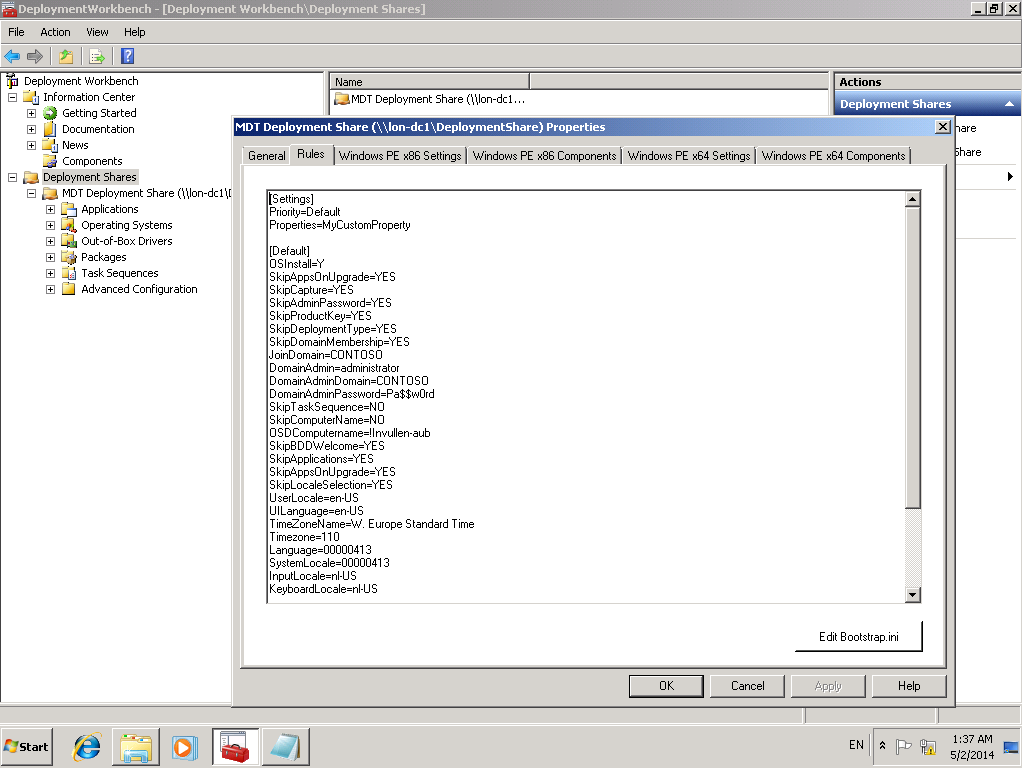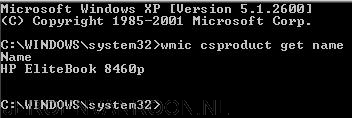MDT 2010: Automated Lite Touch Deployments
Lite Touch is an easy way to deploy Windows trough an network connection. A default Lite Touch deployment still has a lot of steps to determine during setup. To lower the steps of the Lite Touch installation wizard the ‘Customsettings.ini’ file can be edited. Follow the next steps to edit the file:
- Go to the MDT DeploymentWorkbench
- Click on Deployment Shares
- Right click on the deploymentshare and click properties
- Click on the tab ‘Rules’
- In the editor the rules can be added
I have created an example ‘Customsettings.ini’ file. In this file I have created some example entries. The bold items are settings that can be customized to match your environment. The plain text are settings that are connected to a bold line. They provide information for the setting that is set before. The example file is shown below:
[Settings]
Priority=Default
Properties=MyCustomProperty
[Default]
OSInstall=Y
SkipWizard=NO
SkipBDDWelcome=YES
UserID=administrator
UserDomain=CONTOSO
UserPassword=Pa$$w0rd
SkipTaskSequence=NO
TasksequenceID={ef6c6358-8hg9-4615-90af-d4555dc2feff}
SkipComputerName=NO
OSDComputerName=!PC-Naam-invoeren
SkipDomainMembership=YES
JoinDomain=CONTOSO
DomainAdmin=Administrator
DomainAdminDomain= CONTOSO
DomainAdminPassword=Pa$$w0rd
SkipComputerBackup=YES
SkipUserData=YES
SkipProductKey=YES
SkipPackageDisplay=YES
SkipLocaleSelection=YES
KeyboardLocale=en-GB
UserLocale=en-GB
UILanguage=en-GB
SkipTimeZone=YES
TimeZoneName=W. Europe Standard Time
TimeZone=110
SkipApplications=YES
Applications001={ef6c6358-8hg9-4615-90af-d4555dc2feff}
SkipAdminPassword=YES
AdminPassword=Pa$$w0rd
SkipCapture=YES
ComputerBackupLocation=\\ServerName\Backupfolder$\
BackupFile=Image.wim
SkipBitLocker=YES
SkipSummary=YES
SkipFinalSummary=YES